The things you need for this simple tutorial:
-Nero 8 with Nero 2 or Higher
-A Movie that you would like to encode
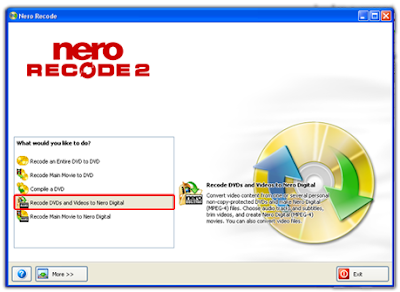
Step 1
-Open Nero Recode
-Click on the option "Recode DVDs and Videos to Nero Digital"
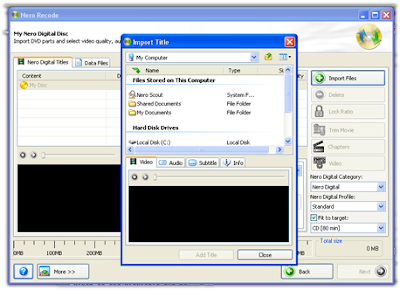
Step 2
-Click on Import
-Browse your PC and add the movie you would like to recode
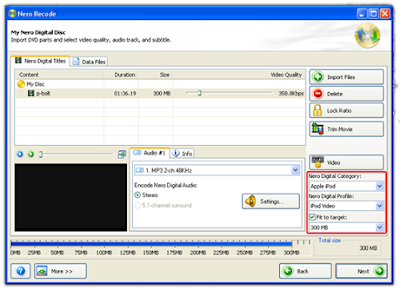
Step 3
-After you've added the movie, now edit the settings
-Nero Digital Category: Apple iPod
-Nero Digital Profile: iPod Video
-Size: 300-400MB Depending on the length of the Movie
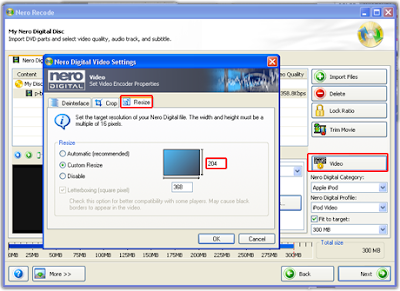
Step 4
-Click on the Video option
-Click on the re size tab on the pop-up window
-Now mess about with the height according to the devise you have, it doesn't have to be perfect, something close it should do, once you've done the height the width automatically changes accordingly
-After your done with that, click ok
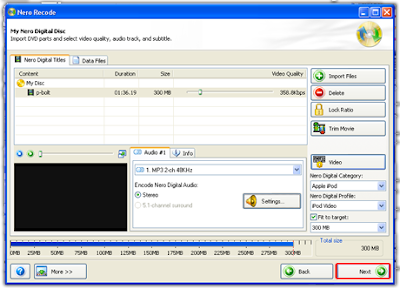
Step 5
-Almost everything is set now
-Click on Next
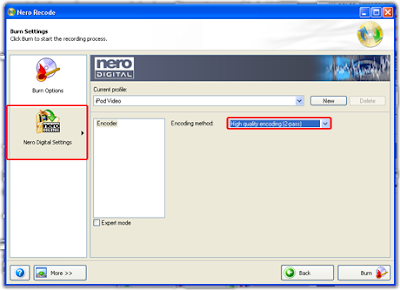
Step 6
-Click on the Nero Digital Settings tab
-Set the encoding method to "High Quality Encoding 2 pass" This will take longer than 1 Pass but give you much better quality
-Now click on Burn
1 comments:
thanks it's a cool tutorial
EmoticonEmoticon